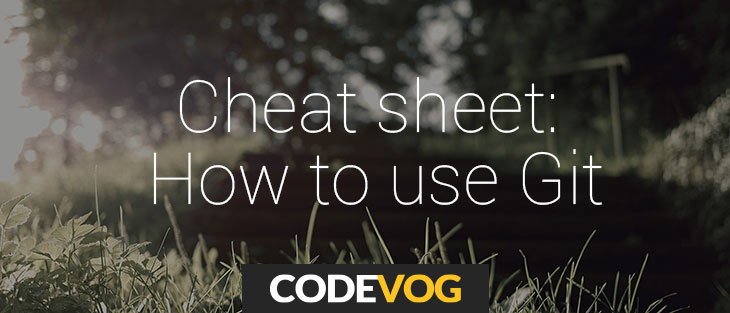
Either you are a proffessional coder, or you are newbie to programming, either you use Git every day long or you have recently explored it and now you’re finding it very helpful – definitly you have faced up with need to know some basic package of most often used Git commands.
So here there are some kind of generalisation of the most wide used Git commands, which, we hope, you might find useful for you in your every day workflow.
|
TELL GIT WHO YOU ARE Configure the author name to be used with your commits CREATE A REPOSITORY Create a new local repository from scratch
ADD FILES Add one or more files to staging (index)
CHECK OUT A REPOSITORY Create a working copy of a local repository For a remote server, use
CHECK THE STATUS List the files you've changed and those you still need to add or commit
WORK WITH BRANCHES Create a new branch and switch to it Switch from one branch to another List all the branches in your repo, and also tells you what branch you're currently in List all local and remote branches Delete the feature branch Push the branch to your remote repository, so others can use it Push all branches to your remote repository Delete a branch from your remote repository
UPDATE FROM THE REMOTE REPOSITORY Fetch and merge changes on the remote server to your working directory Fetch and rebase changes on the remote server to your working directory To merge a different branch into your active branch View all the merge conflicts View the conflicts against the base file Show changes staged for commit (i.e., difference between index and last commit) Show changes (staged and unstaged) in working directory since last commit Preview changes between commits, before merging After you have manually resolved any conflicts, you mark the changed file
FILE AND DIRECTORY CONTENTS Show contents of file (specified relative to the project root) from revision rev Show all tracked files (“-t” shows file status) Show all untracked files
CLEANING Remove all untracked files from working copy Remove all untracked files and directories from working copy Remove all untracked and ignored files from working copy Remove all untracked and ignored files and directories from working copy |
COMMIT Commit changes to head (but not yet to the remote repository) Commit changes made to all tracked files since the last commit, optionally using commit message msg Re-commit previous commit, including file1, file2, etc., using previous commit message or, optionally, a new one given by msg
PUSH Send changes to the master branch of your remote repository
CONNECT TO A REMOTE REPOSITORY If you haven't connected your local repository to a remote server, add the server to be able to push to it Adds a remote named remote for the repository at url Remove reference to remote repository named remote: all tracking branches and configuration settings for remote will be removed List all currently configured remote repositories
UNDO LOCAL CHANGES If you mess up, you can replace the changes in your working tree with the last content in head Changes already added to the index, as well as new files, will be kept. Instead, to drop all your local changes and commits, fetch the latest history from the server and point your local master branch at it, do this Either unstage file, keeping the file changes
WORK WITH TAGS You can use tagging to mark a significant changeset, such as a release CommitId is the leading characters of the changeset ID, up to 10, but must be unique. Get the ID using Show recent commits, most recent on top, with full differences Push all tags to remote repository
SEARCHING FOR CONTENT Search working tree for text matching regular expression regexp
SEARCHING LOGS AND COMMIT HISTORY Search commit logs for lines of text matching regular expression regexp
STASHING Save your local modifications to a new stash, and run “git reset –hard” to revert them. This is the default action when no subcommand is given List all current stashes Restore the changes recorded in the stash on top of the current working tree state Remove a single stashed state from the stash list and apply on top of the current working tree state Remove all the stashed states
COMMIT HISTORY Show who authored each line in file Show who authored each line in file as of rev (allows blame to go back in time) AND OF COURSE… You can always use Git help |

Categories
Tags
Favourite posts
Getting an e-Commerce website online might sound like a huge undertaking,...
WebView displays web pages. But we are interested not only in web-content...
Google Maps is a very famous and helpful service, which firmly entrenched...
RSpec is an integral part of Test Drive Development (TDD) and its main id...
When developing a web application that extensively works with user input ...
Field configuration defines behavior of all standart (system) fields and ...
As you might have already heard, the latest stuff for upgrading rails was...